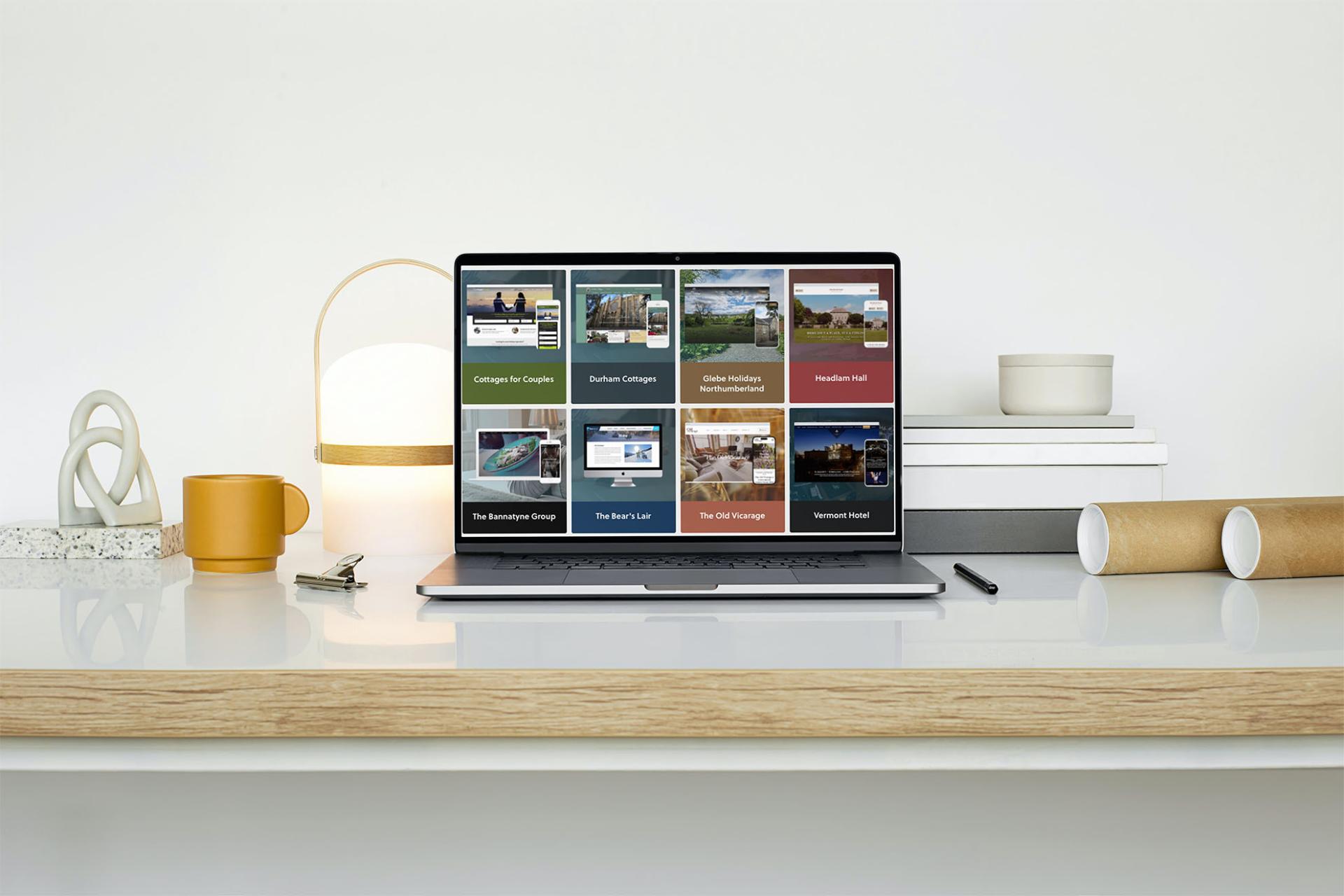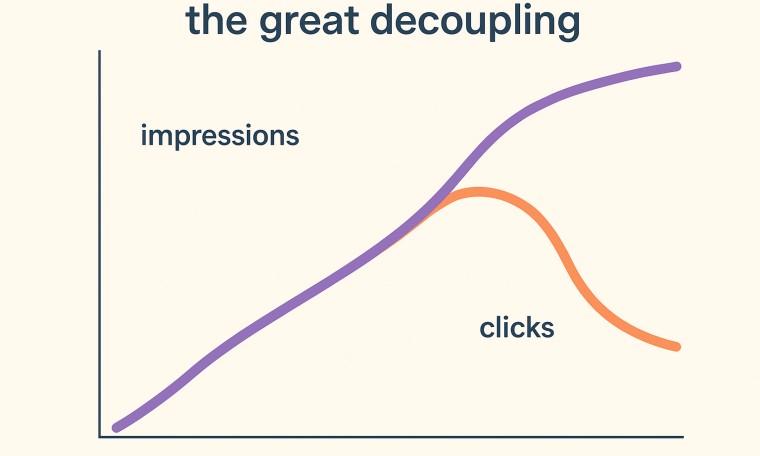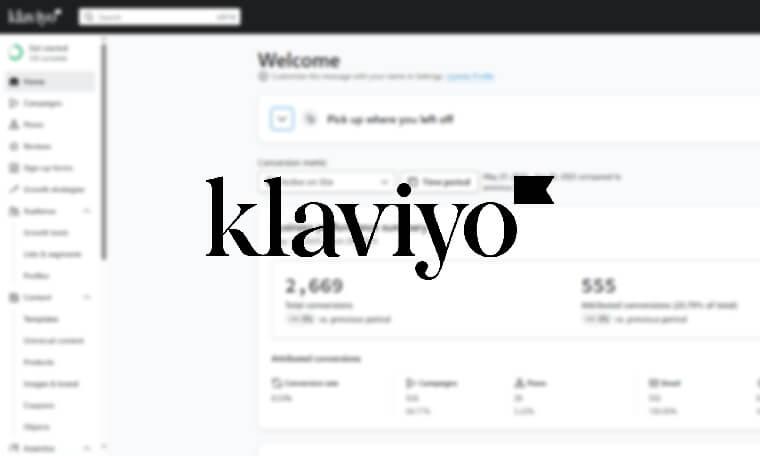Getting to grips with Google Analytics 4
Monday, 12th June 2023
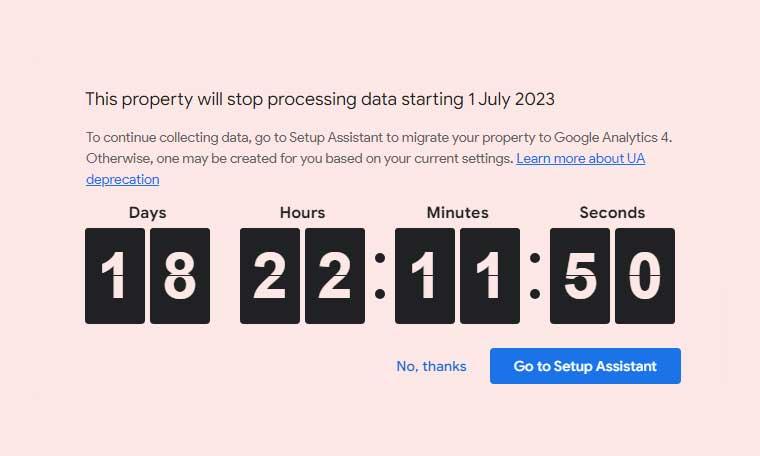
Find out about Google Analytics 4 and how to get started.
You may have seen the above warning on your Google Analytics account. If so, or if you haven't looked at it yet, now is the time to get started with Google Analytics 4.
Google analytics is a measurement platform, that helps you to understand what users are doing on your website. To use it, just create an analytics account using your google account. Your google analytics account can have one or more properties, where each property represents a website. It’s within this property where you organize your data, and set up your reports.
What is GA4?
Google Analytics 4 (GA4) is the latest version of Google Analytics. It was developed to address the changing landscape of digital analytics and meet the evolving needs of businesses and marketers. There were several motivations behind the development of GA4:
Shift in User Behaviour
People today engage with digital content across multiple devices and platforms, making it a challenge to track and analyse their behaviour accurately. GA4 was designed to provide a more holistic view of user interactions across websites, mobile apps, and other digital touchpoints. It offers improved cross-platform tracking capabilities to capture and analyze user journeys in a more comprehensive manner.
Privacy and User Consent
Privacy concerns and regulations, such as the General Data Protection Regulation (GDPR) and the California Consumer Privacy Act (CCPA), have become increasingly important. GA4 takes privacy and user consent into account by providing tools for data control, allowing users to manage their preferences and giving businesses the ability to comply with privacy regulations.
Whereas UA relied on cookies, GA4 combines cookie data with other identifiers to track user interactions. You still need to obtain user consent, provide information to users about the data collected, the purpose of tracking, and their options for managing cookie preferences.
Machine Learning and Insights
GA4 integrates machine learning capabilities to provide more intelligent insights and predictions. It uses Google's advanced machine learning algorithms to analyse data patterns, identify trends, and offer recommendations to improve your marketing efforts and user experiences.
Event-Based Tracking Model
GA4 uses an event-based tracking model as opposed to the traditional pageview-centric model of Universal Analytics (UA). This gives us greater flexibility in capturing a wide range of user interactions and events beyond just pageviews. The event-based model provides a more granular and customizable approach to tracking user behaviour, enabling businesses to collect and analyse data that aligns with their specific objectives.
Future-Proofing
GA4 was developed as the next generation of Google Analytics to align with future advancements in technology, user behaviour, and data analysis. It aims to address the limitations of UA and provide a more robust and adaptable analytics solution that can evolve alongside the changing needs of businesses and the digital landscape.
Why do I need to move to GA4?
Since it was introduced, you have been able to measure user activity using the old version of analytics, as well as GA4. But on the 1st of July 2023 Google will stop processing the data that is sent to your old analytics, so it’s very important you migrate to the new version of Google Analytics before then, to continue to see what’s happening on your website.
What if I don’t do it?
If you don’t do the migration, Google will automatically create a new GA4 property for you, and copy over as many of the settings as possible. However, Google can’t do everything for you, so we recommend that you set up GA4 yourself (or we can do it for you).
How do I migrate to GA4?
When you log into your old Universal Analytics account (this is a property starting with UA) you should see a banner at the top of the screen, encouraging you to upgrade to GA4. If you don’t see it you can go to your admin in the bottom left and choose “GA4 setup assistant”.
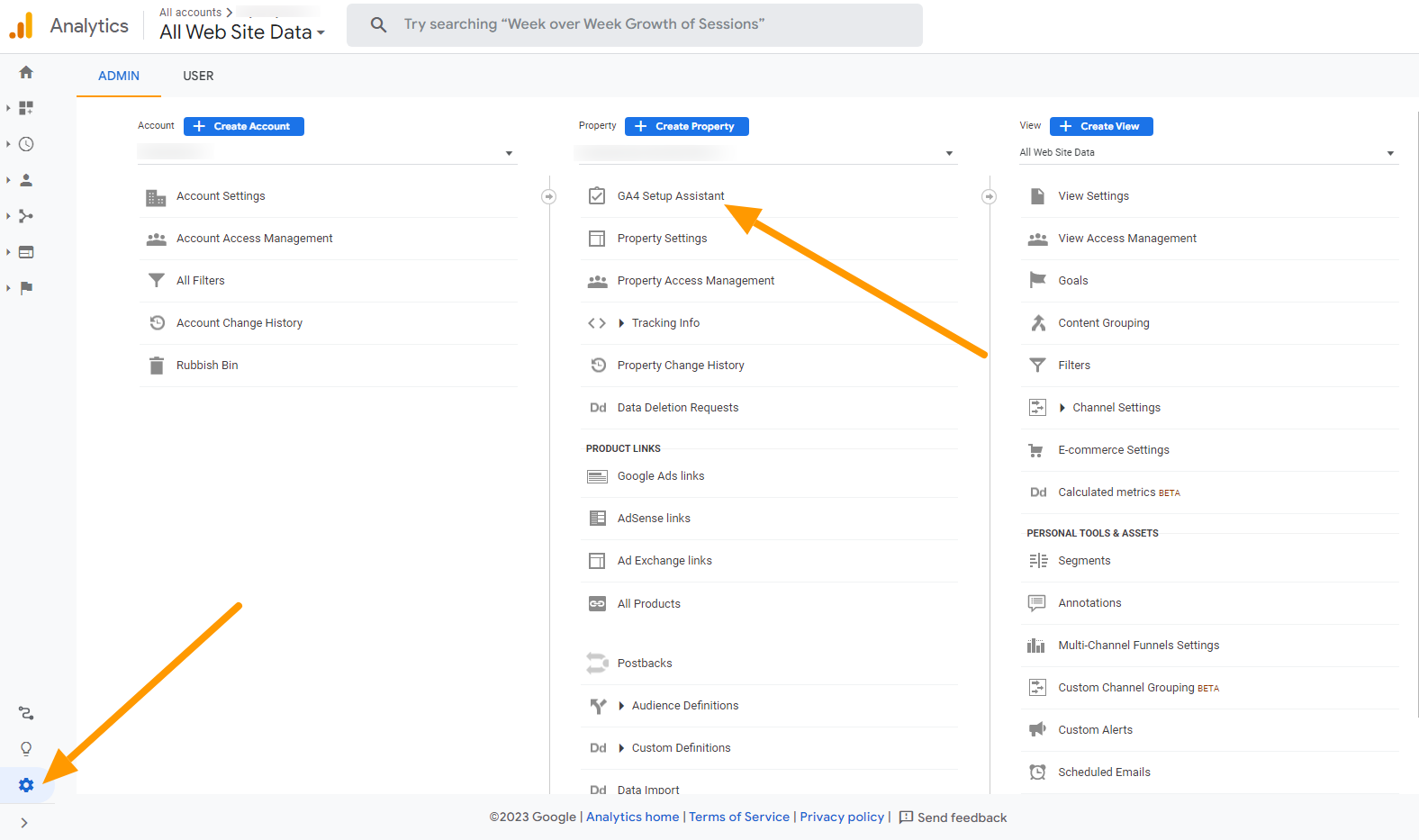
If you already have a GA4 property, you’ll be able to see it at this point. If you haven’t created one, just click “Get started” and follow the prompts.
You’ll see some instructions for the Google tag. A Google tag is a little snippet of code that goes on your website, it measures your website’s activity, and sends the data to Google analytics for processing. It might be easier to use an existing tag, but if you can’t do that you will need to install the tag into your website using your CMS, or ask us to do it for you.
The setup assistant will show you a checklist of all of the actions you need to carry out to complete the migration.
Here's a useful video from google analytics, explaining the setup procedure:
When you move to GA4 you’re starting from zero - there’s no data. There are no events, or conversions in place for you, but this may not be a bad thing. It’s a fresh start, a good opportunity to take stock of what you need to track, and get them to track correctly. You also need to make sure your initial settings are correct, as the default settings aren't always what you want.
GA4 settings
There are a number of GA4 settings you need to be aware of:
Data retention
By default you retain 2 months of data. This doesn’t impact the reports, they will always be stored, but the full data is only kept for two months. If you want more than that, you'll need to change the data retention setting.
Google signals
You may want to enable Google Signals. Google Signals is a feature that enables enhanced cross-device tracking and reporting. It helps marketers gain insights into user behavior across multiple devices, even when users are not signed in to their Google accounts.
Google Signals uses anonymized data from users who have enabled personalized ads on their devices, allowing you to understand how these users engage with your website or app across different platforms. By activating Google Signals in GA4, you can access aggregated data and metrics that provide a more comprehensive understanding of user interactions and conversions.
Some key features and benefits of Google Signals in GA4 include:
Cross-device reporting
Google Signals allows you to see how users interact with your website or app across various devices, such as desktops, mobile devices, and tablets. This information helps you understand the user journey and optimize your marketing strategies accordingly.
Remarketing and targeting
With Google Signals, you can create more effective remarketing campaigns by targeting users who have interacted with your brand across multiple devices. This helps you reach potential customers at various touchpoints and increase the chances of conversions.
Conversion analysis
By tracking user interactions across devices, Google Signals provides valuable insights into the conversion path. You can identify the devices or channels that contribute most to conversions and optimize your marketing efforts accordingly.
It's important to note that Google Signals relies on aggregated and anonymized data, ensuring user privacy and complying with relevant privacy policies.
You can enable Google Signals in the Data Settings > Data Collection page of the admin area.
Connect GA4 to search console
If you want to use analytics to measure your website's performance in organic search engines, you should connect your GA4 account to your google console account. You can do this in the 'property settings' section of the GA4 admin. Under the "Product Links" heading there is an option for "Search console links" - this is where you can connect them together.
After you've done this go to Reports > Library, and publish the Search Console collection of reports.
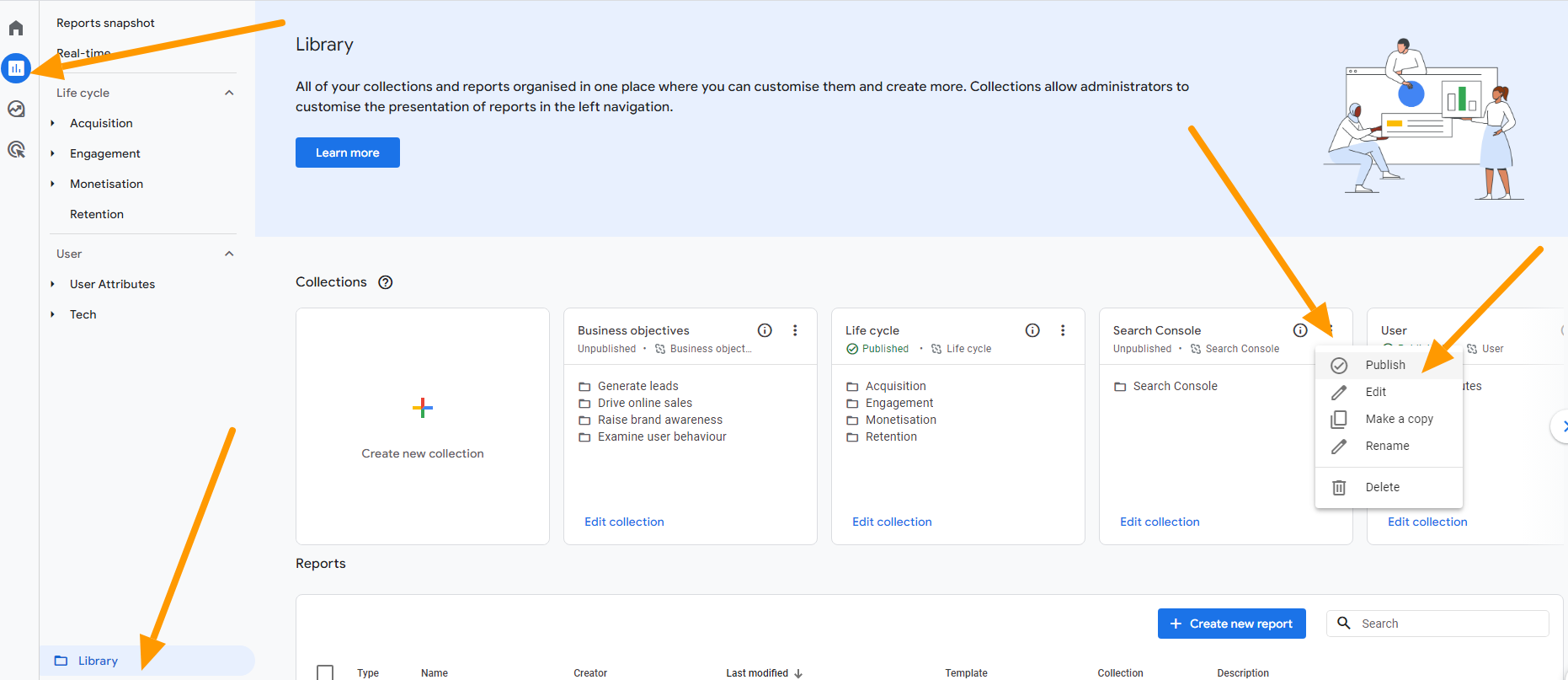
Once this is in place you'll see a "Search Console" menu in your reports, where you can find information on your organic search traffic, as well as the search queries people are using to find the website.
If you've followed all of this you should now have set up GA4, put in place your event and conversion tracking and enabled the correct settings, and you're ready for the 1st of July deadline. If you need some help with the new interface see our follow up blog post GA4 Dashboard Explained.
If you need any help setting up GA4 or migrating your data please get in touch.