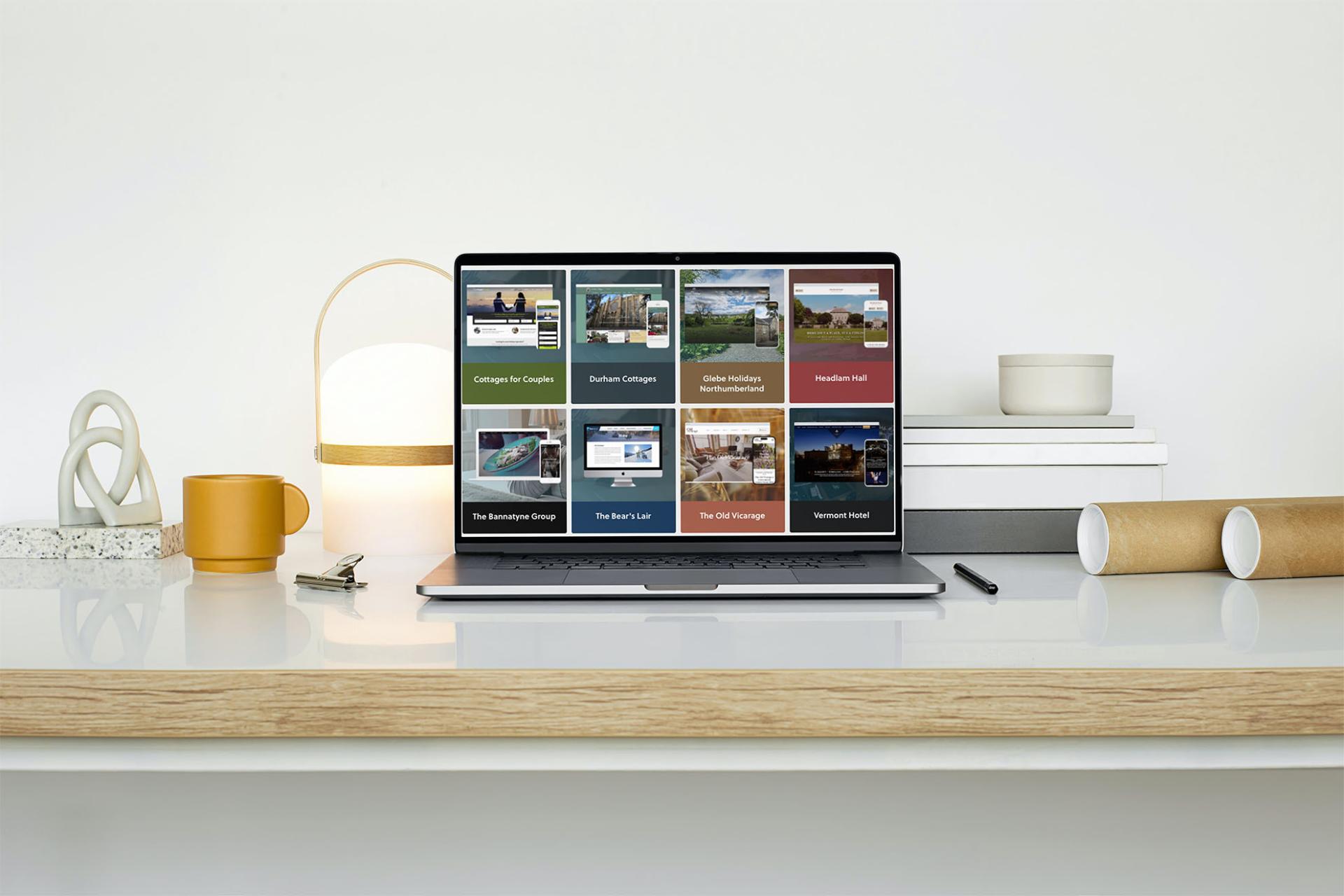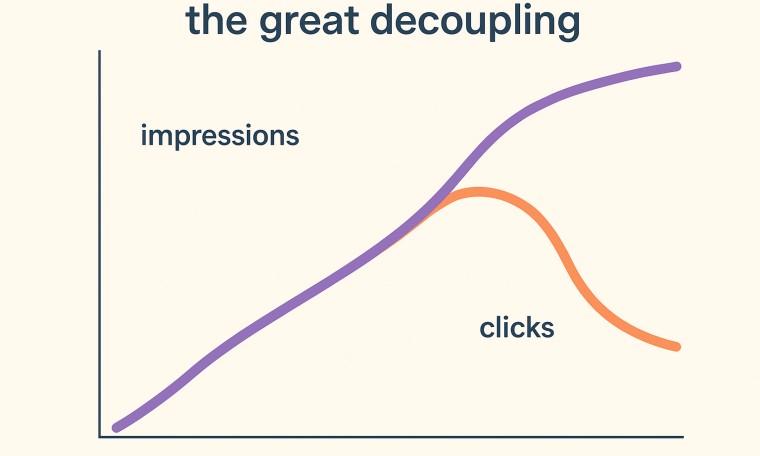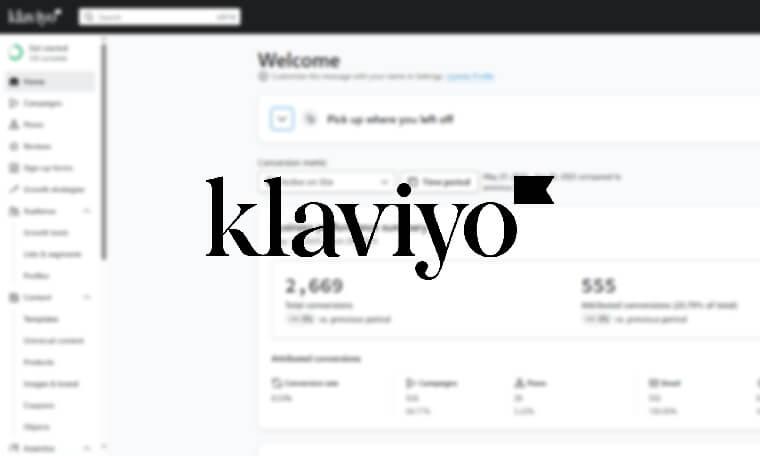Implementing Google Maps On Your Site
Wednesday, 22nd July 2020
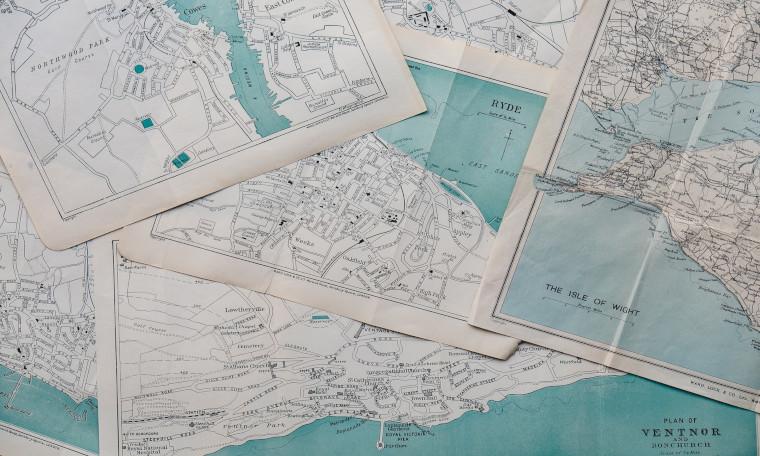
The Google Maps Platform can help make your website more interactive and informative to your users
The Google Maps Platform is a great way to add a map to a website. It allows you to customise a map, create a searchable map, display live data about locations or plan a route. But since June 2018, Google maps will only display on your website if billing details are added to the google account used to pull in the maps. So for the maps to show up, you need a payment option such as a bank account or a credit card, in place in your google account.
While these billing details are required, it's unlikely you'll ever be charged. All google accounts using the maps platform get a free credit equal to $200, which means that if you have low website traffic and not many people view the map (100,000 people or less when using a basic map), then you will never actually be charged to use the services. For more advanced maps this will be a smaller number of people (28,000), but more often than not, you will not need this advanced functionality.
If you want to have maps on your website, or you used to have maps and they have disappeared, you need to set this up.
So how do you set this up?
The first thing you will need to do is sign into or make an account on the Google Maps Platform found here. If you already have a Gmail account, you can use that account and will not have to create a new one. If not, you can create a new Gmail account or use an existing email account of any type, that you will need to confirm, at the link given above.
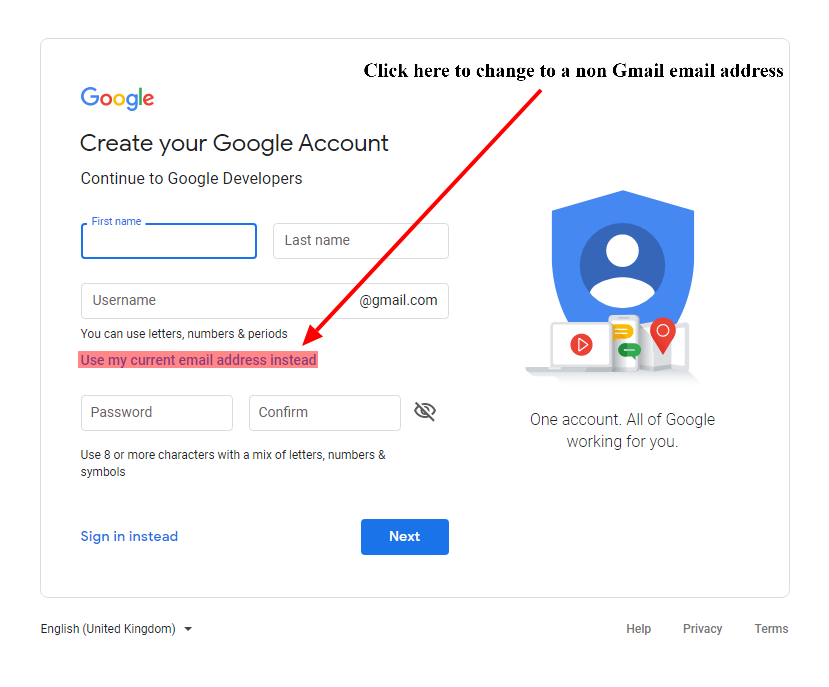
After signing up to the platform you will need to set up your account details including your payment details. Once you have set up your account you will be able to get started on the platform. This can be done by either clicking the "Get Started" button or following this link.
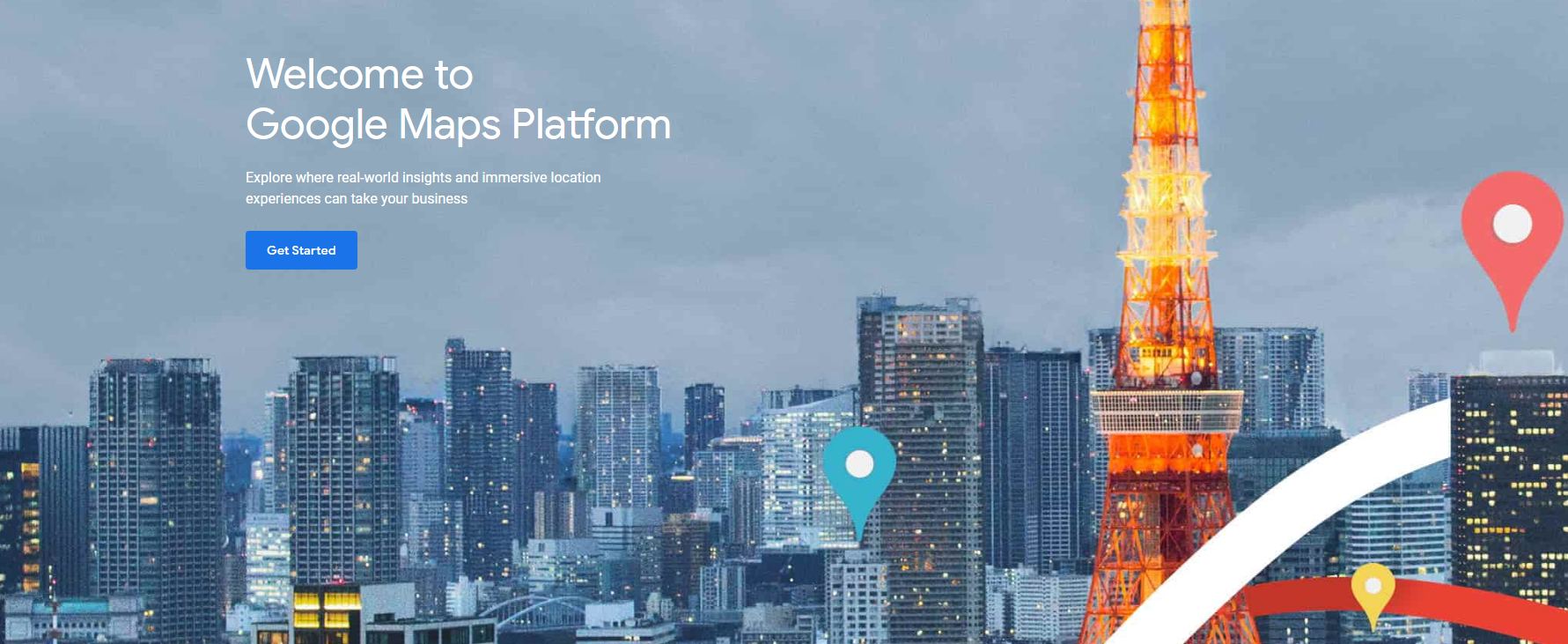
This will take you to the homepage of the platform and will give you an option to upgrade your account to unlock the Google Cloud Platform, you will need to do this before you can use the platform to create a map.
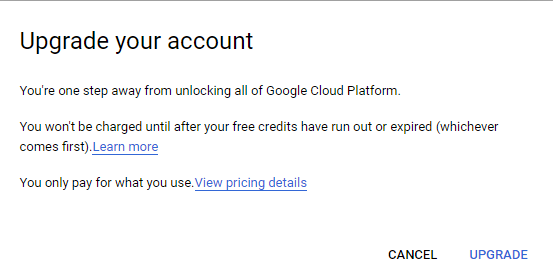
First you will need to pick the product(s) you will be using, maps, routes and/or places. If you are not sure which you need, just pick maps for now.
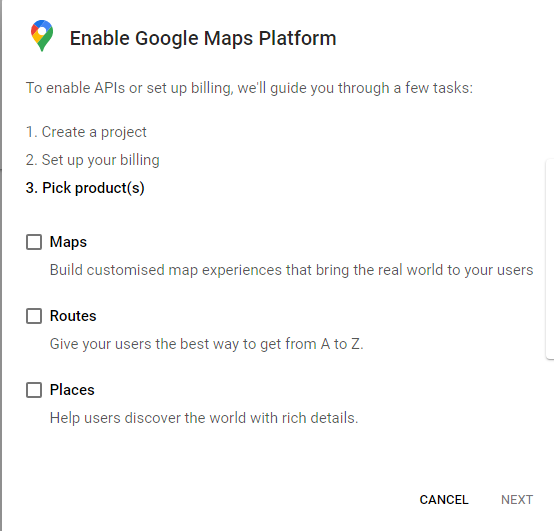
Next you will fill in which industry you are in and what you want to build. For what you want to build you can select one or more of the options given and again if you are unsure you can pick "I don't know".
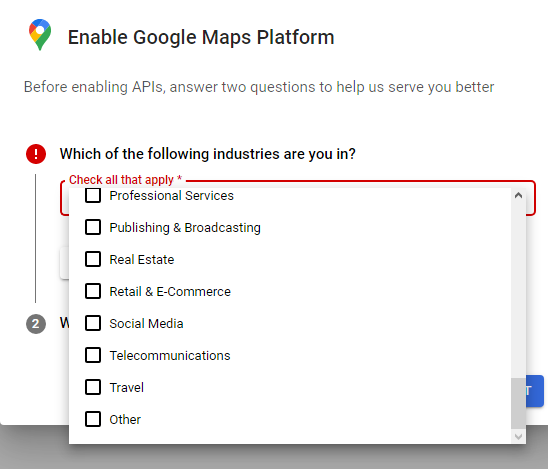
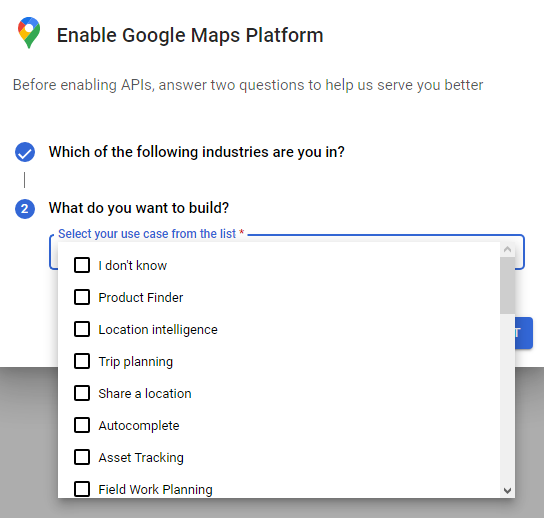
After this all that will be left to do is confirm your account. You should see this message below or a similar message. Click enable and you almost be finished.
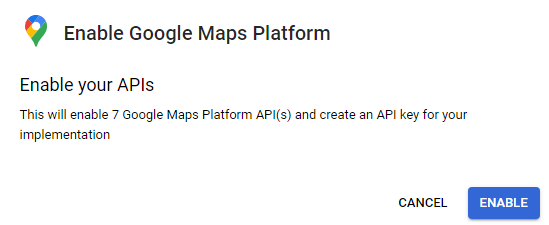
Finally you will be shown this screen with the API key in the box shown. This is the key that is needed for maps to be embedded onto your site and what we will need to do it. Once you have reached this stage you can pass your details over to us and we can get everything up and running exactly how you would like it.
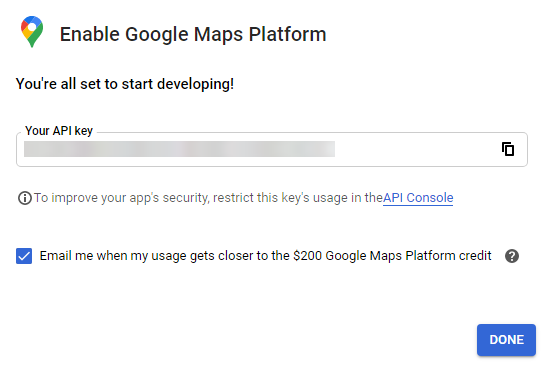
If you would like more information on how this is done you can visit the Google guide here: https://cloud.google.com/maps-platform/user-guide/.